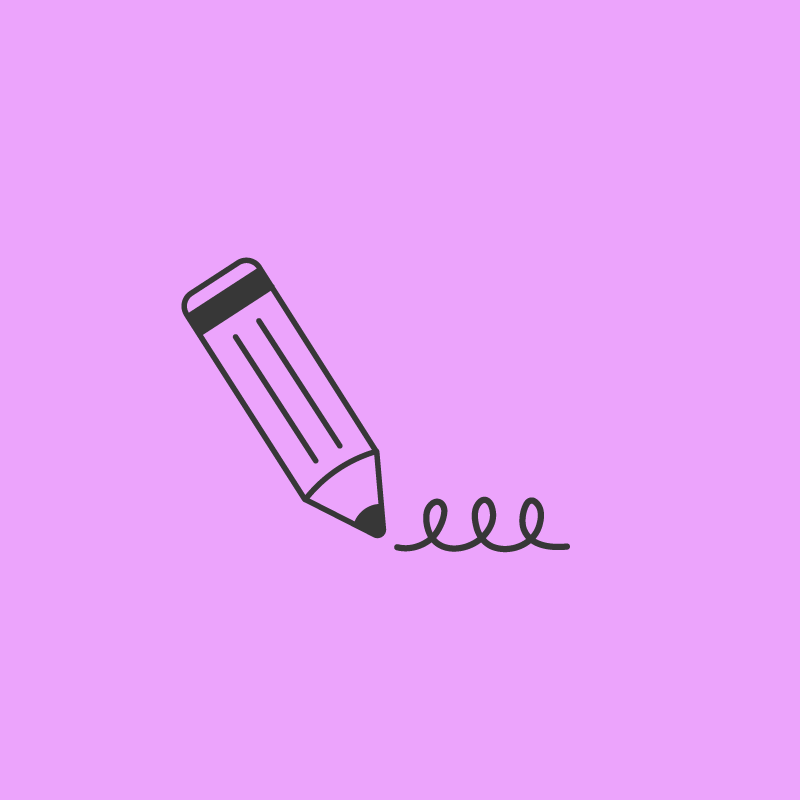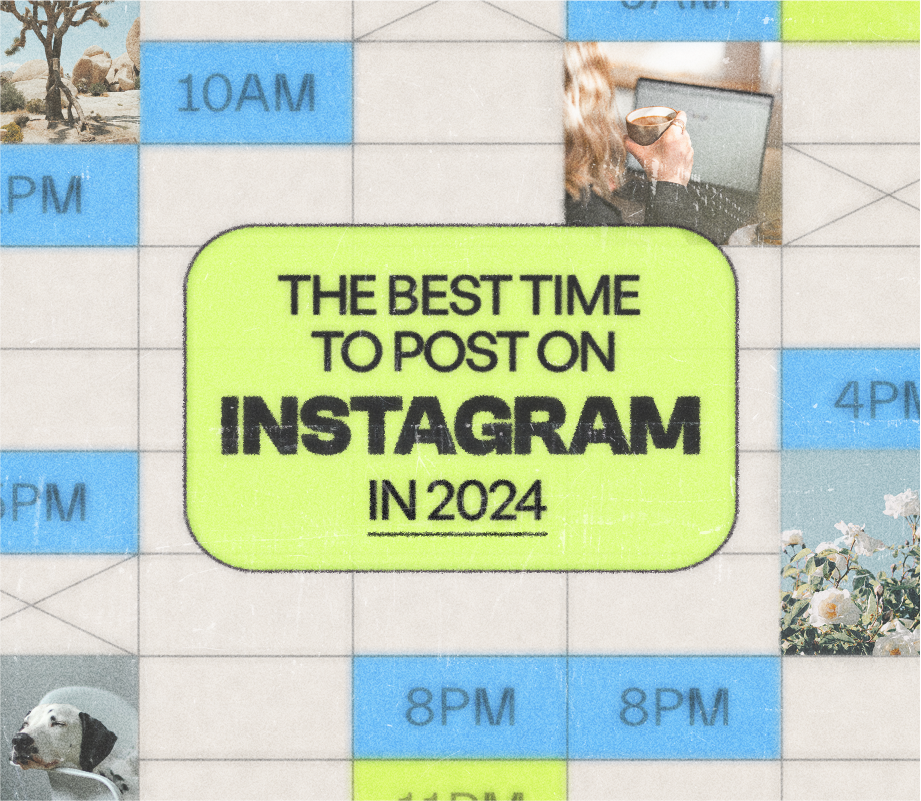Want to add GIFs to Instagram Stories?
If you’ve ever wished there was an easy way to add fun, animated stickers into your Instagram Stories, you’re going to love the latest Instagram Stories feature– GIF stickers!
We heard the rumors late last week that this integration with GIPHY was being tested in some markets and Instagram just made the official announcement!
GIF stickers in Instagram Stories are now available to everyone as part of Instagram version 29 on iOS and Android.
Ready to learn how to add GIFs to Instagram Stories?Here’s a step-by-step breakdown on how to use GIF stickers to liven up your stories!
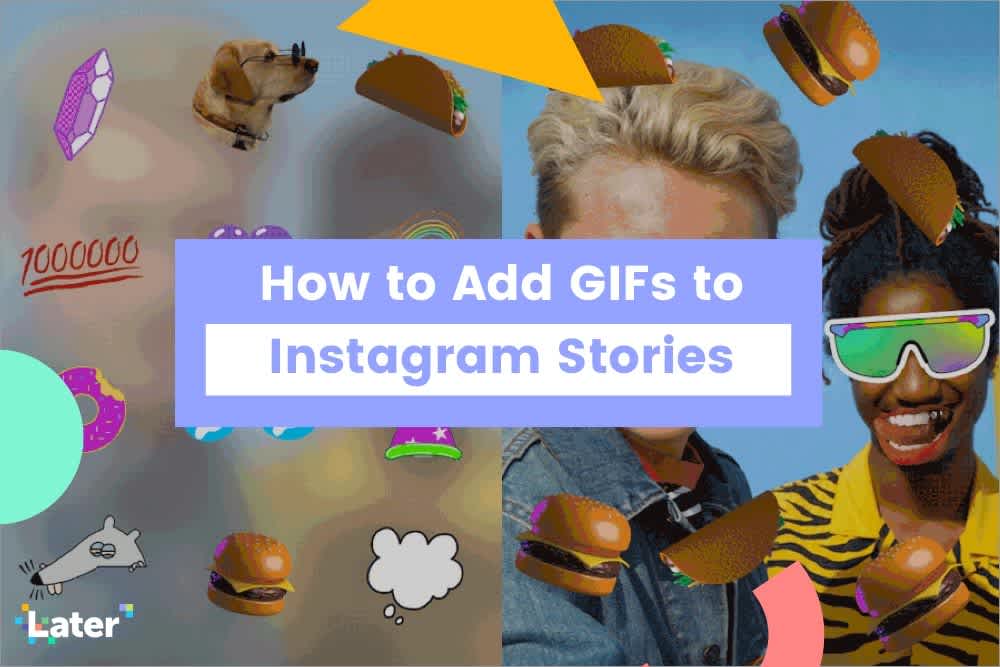
How to Add GIFs to Instagram Stories:
Adding a GIF sticker to your Instagram Stories is pretty easy!
First, create your Instagram Stories content by taking a photo or recording a video.
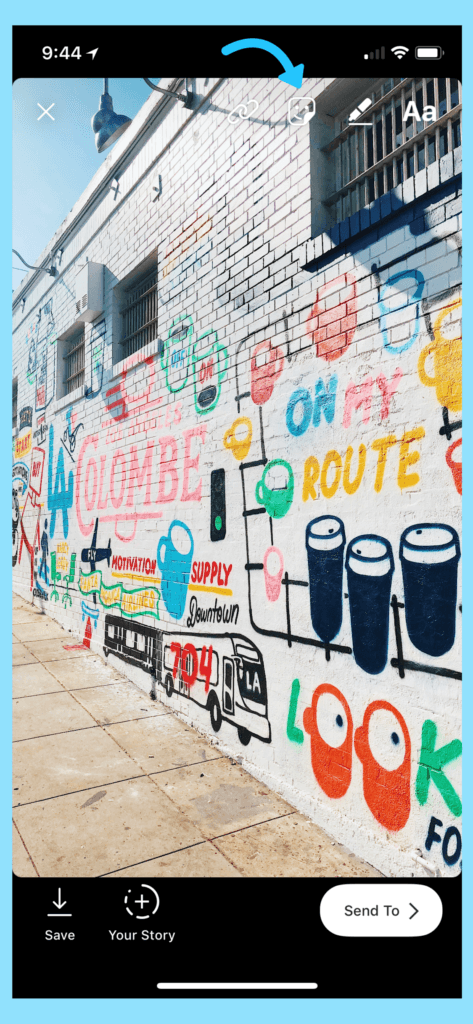
Next tap on the top right sticker icon. The new GIF sticker option will appear alongside other options like Hashtags, Location, and Polling.
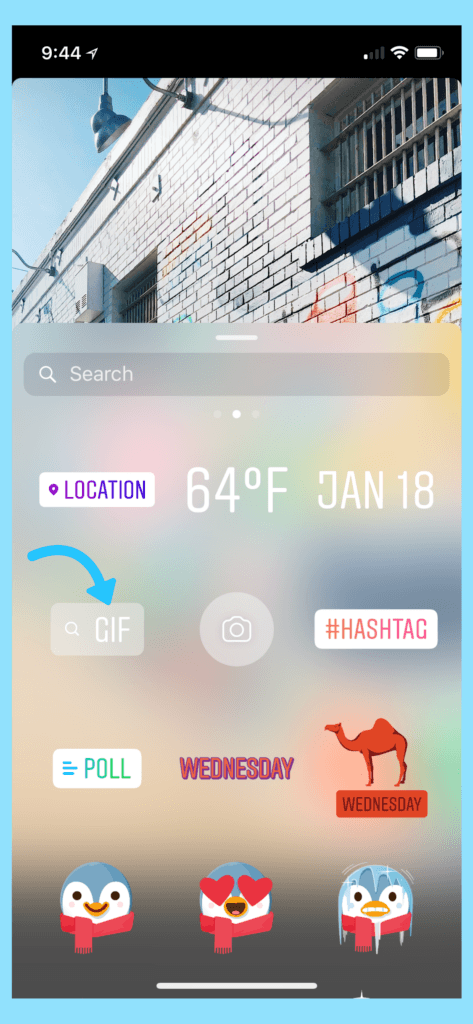
When you select the GIF sticker, a search bar and currently trending GIPHY options will appear in the menu.
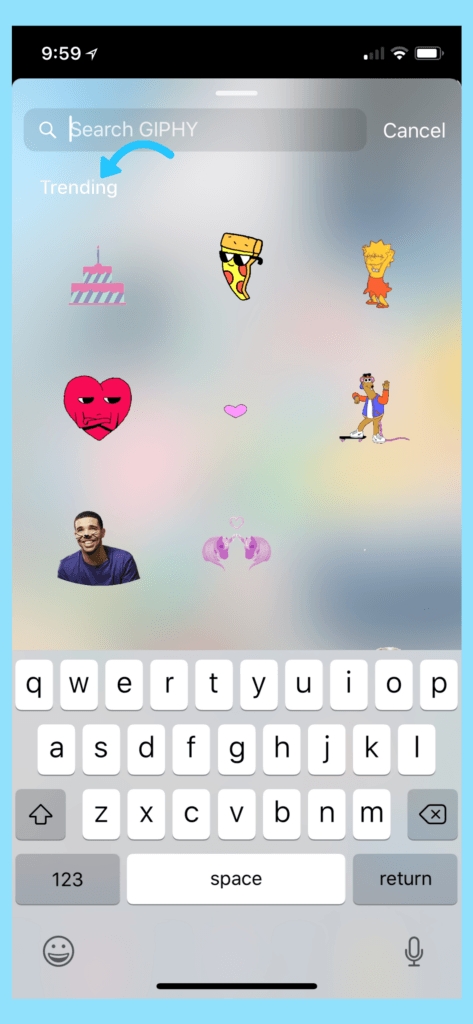
From here you can scroll through the most popular GIFs or use the search bar at the top to find something more specific.

Once you’ve selected a GIF to add to your story, you can pinch and drag it to adjust its size and placement.
Adding a GIF sticker to Instagram Stories is seriously as simple as that! You now have an endless GIPHY library filled with blinking, flashing, and swirling animations literally at your fingertips.
If you’ve been looking for a way to make your Instagram Stories more creative, attention-grabbing, and engaging– GIF stickers might be the answer.
While you have the option of tossing an appropriate GIF into your story while posting in-the-moment, thinking about how you want to incorporate GIFs ahead of time can help you create even better Instagram Stories!
How to Plan to Your GIFs in Advance with Templates:
An easy way to plan content for your Instagram Stories ahead of time is by creating templates on a platform like Canva. When creating your story templates, you can reserve space within your design where you’d like to add an appropriate GIF once the story is uploaded!

In this example, the image on the left is an Instagram Story template created in Canva. The space at the bottom was left blank intentionally. The image on the right is the same template after it’s been uploaded into Instagram Stories and an appropriate GIF has been added into the negative space.
As with anything you post on social media, you’ll want to ensure that your story content aligns with your business’ branding and overall marketing goals– and that now includes choosing the right GIFs!
Instagram continues to add more creative tools and incentives for businesses who want to join the platform and use Instagram Stories for business.
What do you think of the new updates? Are you planning on adding Instagram Stories into your marketing strategy so you can take advantage of these fun new features?
Need help with your Instagram Stories strategy? Check out The Ultimate Guide to Instagram Stories for Business!